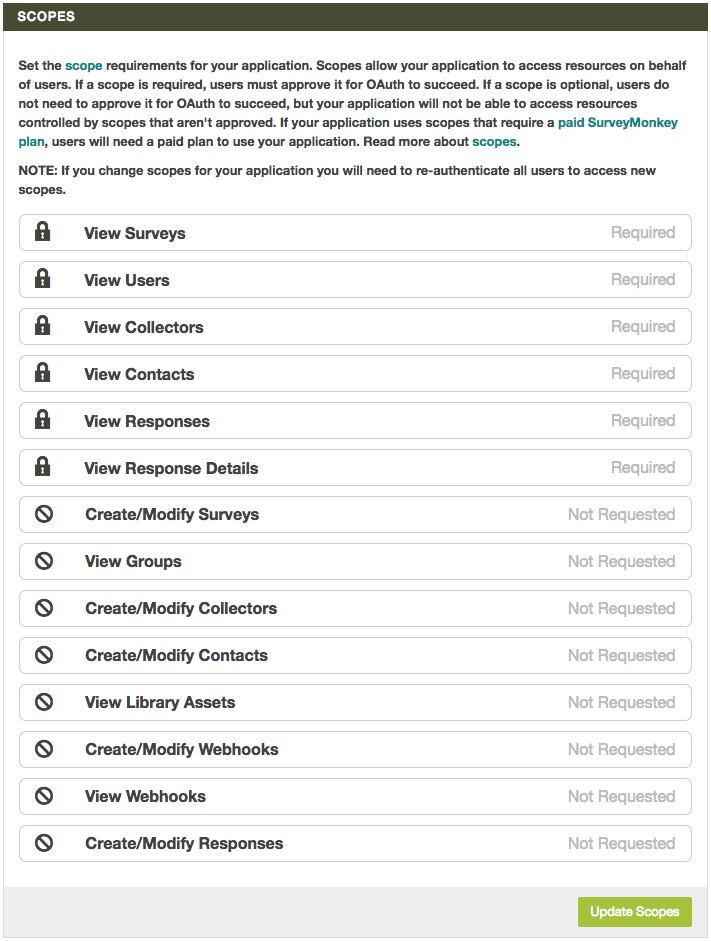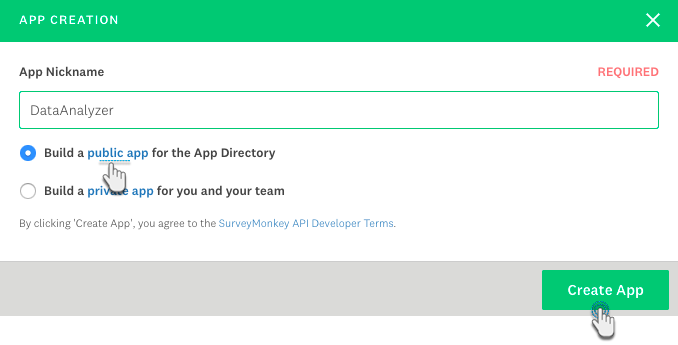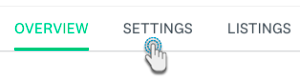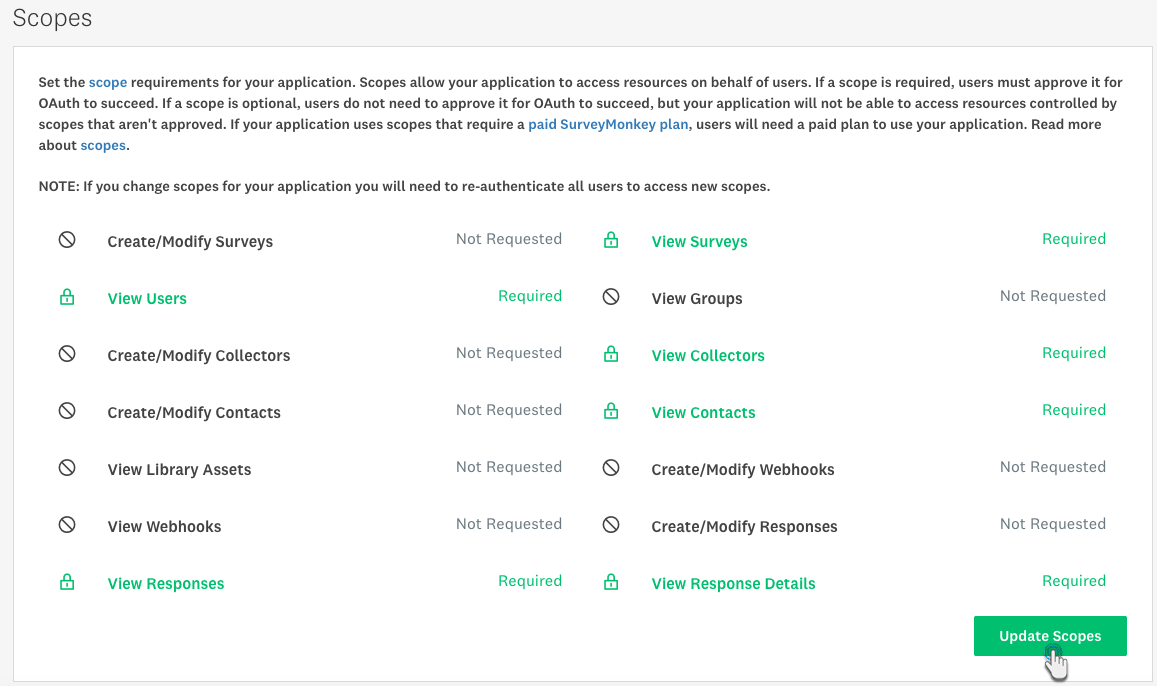Page History
...
You will need to register your app on SurveyMonkey before you can use this connection. Refer to SurveyMonkey's website for more information: https://developer.surveymonkey.com/api/v3/#registering-an-app It is also mandatory that you make this app a public one and provide include the following scopes:
- View Surveys
- View Users
- View Collectors
- View Contacts
- View Responses
- View Response Details
...
This is the data that will be extracted from SurveyMonkey and streamed into Yellowfin. You can see the list of all the required scopes by navigating to the settings page on SurveyMonkey:
Home > My Apps > Settings button (of your public app) > scroll down to the Scopes panel
The Registration Process
Click below to see how to register your app on SurveyMonkey.
| Expand | ||
|---|---|---|
| ||
|
...
Download the SurveyMonkey Connector
...