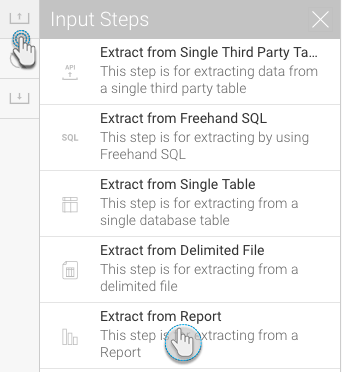Page History
...
- Click on the Input Steps button on the left side of the Transformation Flow builder, to extend a panel will all the input steps.
- Drag the Report input step onto the transformation canvas.
- Search for the report that you want to extract data from, by entering and then clicking on its name.
- Once a report is selected, its column field names will be displayed.
- Click on the Add Report button.
- The report fields can be customized in the Configure panel.
- You can remove fields that you don’t want included.
- If the report has any embedded user-prompt filters, they will also appear here. You can apply these filters when extracting data.
- Then click Apply. You can see the extracted data from the report in the data preview panel.
...