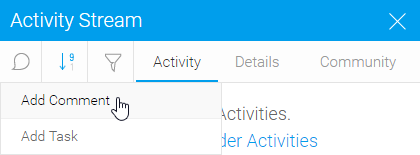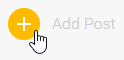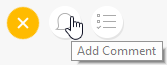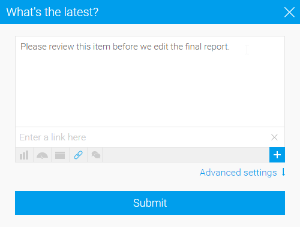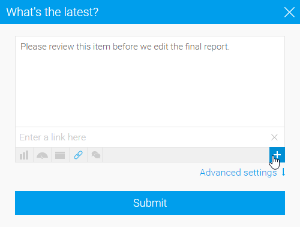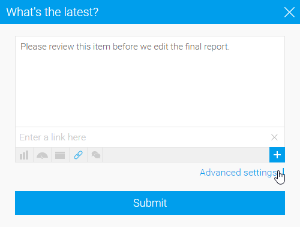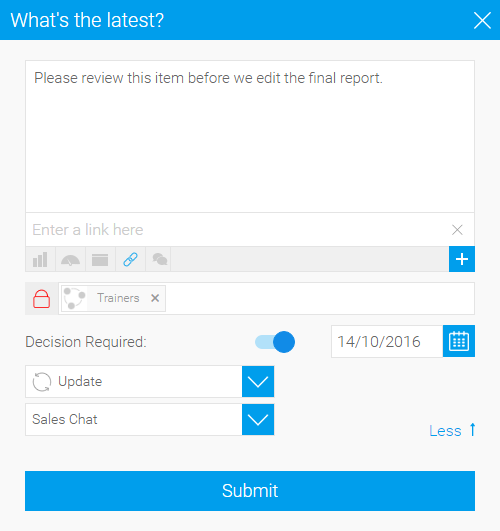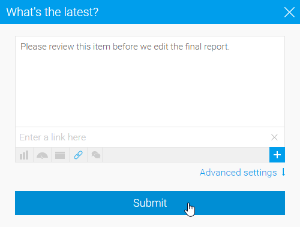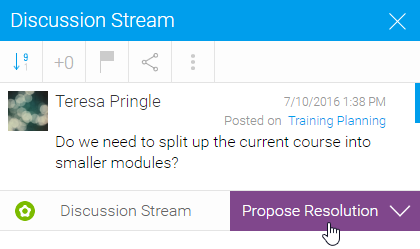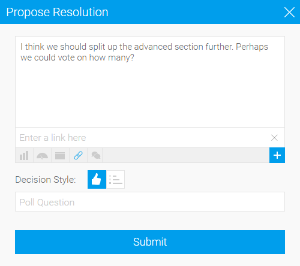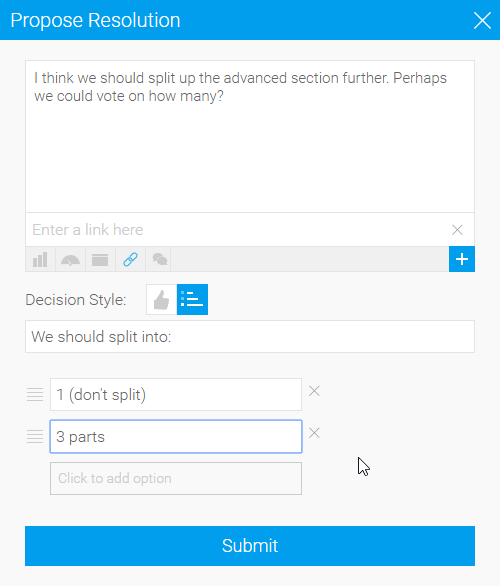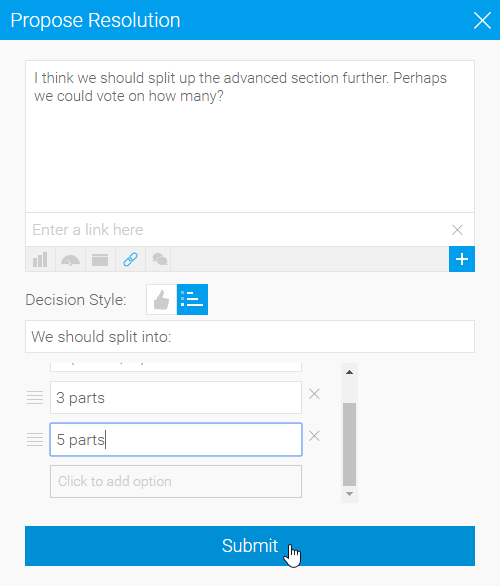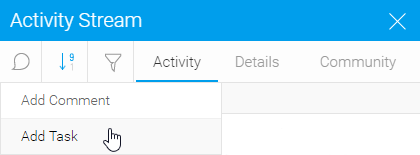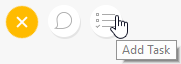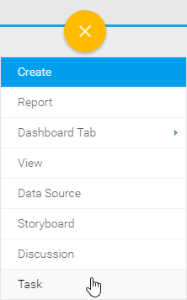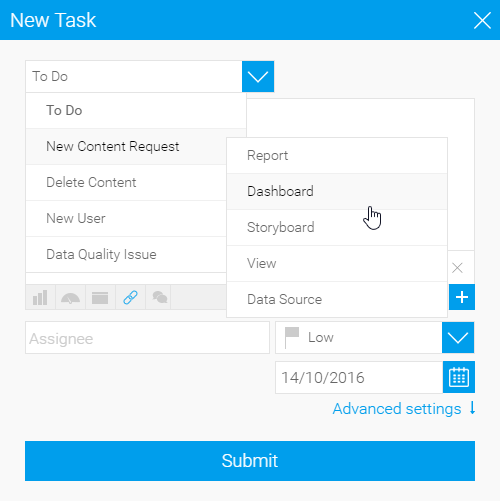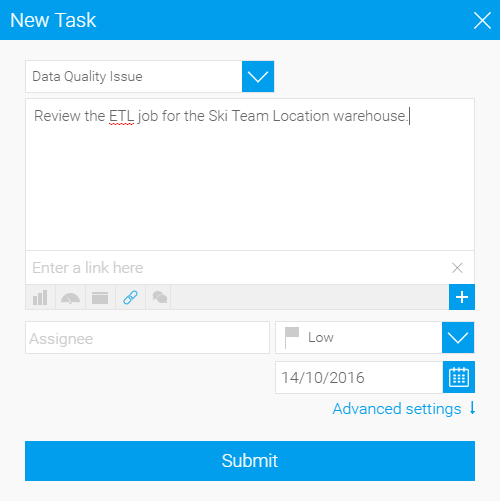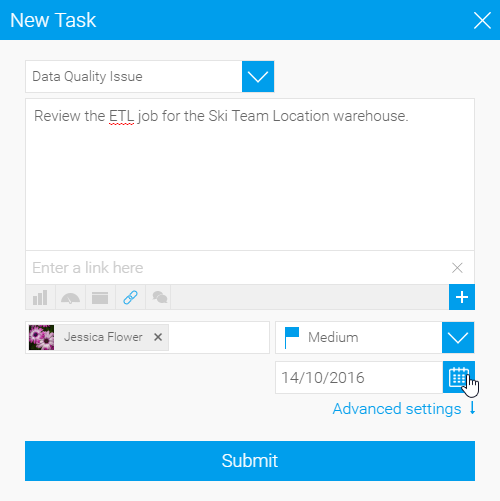Overview
Yellowfin collaboration functions allow users to work together in a variety of ways, encouraging decision making and discussions related to content and business data. Comments, Decisions, and Tasks are available on content pages (Reports, Dashboard Tabs, and Storyboars), Discussion Streams, and Timelines.
Comments
Comments can be added on a variety of pages, including content pages (report, dashboard, storyboard), discussion streams, and user timelines. In order to create a comment, follow these steps:
Decisions
When a decision is required as part of the first post in a thread, responders will have the opportunity to propose solutions related to the decision, which can then be voted on and either accepted or rejected. In order to propose a solution, follow these steps:
Tasks
Tasks can be created and assigned to users for a variety of functions, covering simple 'to do' notes all the way through to data quality checks and content change requests. In order to create a task, follow these steps: